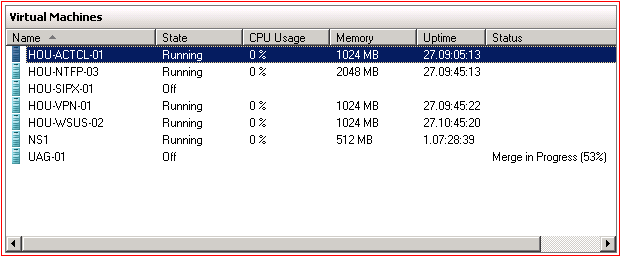Hyper-V has a snapshot feature that allows you to take a point in time picture of current server configuration. This is a very handy feature for development enviroments as well as production. I wanted to share a few key items to keep in mind when making use of this feature.
- The more snapshots or checkpoints you have the more you will affect performance. I am not aware of a best practice or recommended limit but I have noticed that keeping the count to 5 or less keeps performance at good levels. Also note that for very large guest servers with more than 8GB RAM I would limit that number further.
- DO NOT USE snapthots or checkpoints as a backup replacement. There is no real way to manage that many snapshots and your guest server performance will decrease as snapshots increase.
- It is easy enough to delete snapthots or checkpoints. If you are using the Hyper-V Management tool you simply select the server for which you want to delete a snapshot for and in the windows below labeled Snapshots right click the snapshot you wish to delete and select Delete Snapshot... If you are using SCVMM 2008 then you would right click on the server and select Manage Checkpoints. Next highlight the checkpoint you wish to delete and on the right click the Remove button.
- The more time that passes after you have taken a snapshot/checkpoint the longer it will take to merge that VHD. It is a good idea to merge snapshots a few days or weeks after being taken.
NOTE: When you delete a snapshot or checkpoint you must power down the server to allow the actual snapshot files to be merged into the main VHD File. Simply going through the processes stated above will NOT finish the job. This merge process starts automatically and I don't believe there is a way to control it. You can view the merge progress via the Hyper-V Manager tool. See Image below. This process can take some time to complete depending on your Host Server hardware and the size and number of snapshots you deleted.