The Netscaler has very advanced Content Switching features. What is Content Switching? From the NetScaler help files:
"Content Switching enables the NetScaler appliance to direct requests sent to the same Web host to different servers with different content. For example, you can configure the appliance to direct requests for dynamic content (such as URLs with a suffix of .asp, .dll, or .exe) to one server and requests for static content to another server. You can configure the appliance to perform content switching based on TCP/IP headers and payload."
One very useful basic function for Content switching is the ability to run multiple websites on different webservers on one public IP. In my case I have two webservers I want to publish to the internet but only 1 public IP. This is very easy to accomplish with the NetScaler.
First let's look at a quick simple diagram of what we are trying to accomplish:
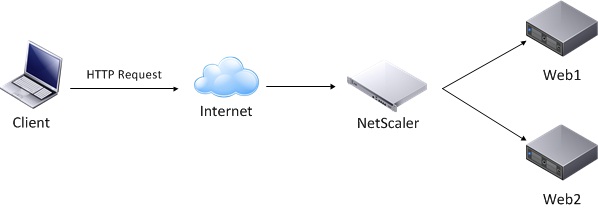
Looking at diagram 1 above we have an internet client making an HTTP request. The NetScaler receives this request and examines the HTTP.REQ.FULL_HEADER and uses a Policy to match the header. In my case I am looking for name1.domain.com. name1 will be forwarded to Web1 cluster. Diagram 2 shows a conceptual image of the steps the NetScaler takes to make the routing decisions.
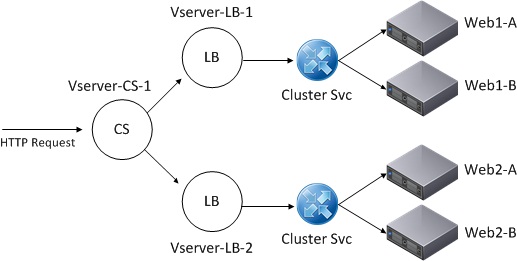
Now let's jump into the steps necessary to complete the scenario above. I'm using NetScaler VPX running V.10 Build 70.7.nc.
- The first step is to add the web servers under Load Balancing. Using the GUI expand Load Balancing select Servers and click Add... Provide Server Name, IP Address and Comments if you desire. Click create to finish. Repeat this step for all servers.
- Next we will create two services one for each website. Under Load Balancing still click Services then Add... Type a name for your service (I used the name of the site), choose the server from the drop down list that is hosting the site, select HTTP as the Protocol, and finally select a monitor (I would suggest http or http-ecv). Click create and repeat for the other website.
- Now we will create two Virtual Servers. Under Load Balancing click Virtual Servers then click Add... Type a name for the VS, Select HTTP as the Protocol, Type the VIP (This is the Virtual IP and NOT the IP of any webserver) you plan to use for the given website. Leave other defaults and under Services select the service that corresponds to the new VS you are creating. Repeat for second VS.
- Now let's move over to Content Switching. Select Content Switching then Policies. Click Add... to create our first Policy. Give the Policy a friendly name and under Expression type the following:
HTTP.REQ.FULL_HEADER.CONTAINS("name.domainname.com")
Where "name" is the prefix of the first site. Click OK to finish and repeat providing the second name under Expression. - Finally move up to Virtual Servers still under Content Switching and click Add... to create our CS VServer. Give it a friendly name and select HTTP for Protocol. Type the IP Address you will be using to listen for HTTP traffic. This is a VIP that will listen for ALL HTTP Traffic for both websites. Under Policies select CSW and at the bottom click Insert Policy. Select the first Policy Name and under Expression/URL select the expression that matches the Policy. For Target select the corresponding Server we created earlier under Load Balancing > Servers. Click OK to create. Your screen should look similar to Diagram 3 below:
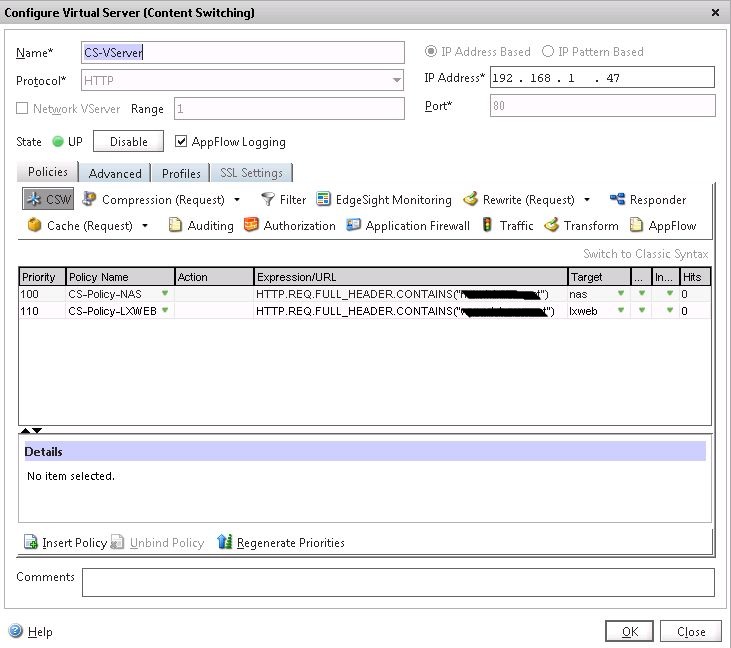
That is it. If this is a public website then all you should have to do is NAT the public IP and point it to the CS VIP created instep 5 and test. I usually like to test the Load Balancing first to make sure there are no problems there and then test the CS Server.
One last thing to Note. You are able to accomplish the same for HTTPS traffic but you will require a Wildcard SSL Certificate as there is no way to assign different certificates to the CS Vserver.


